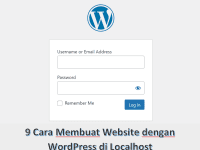How To Fix Apple Id Not Active – Are you facing issues with your Apple ID being inactive? Don’t worry, we’re here to help you resolve it and get back to enjoying all the amazing features and services that Apple has to offer. In this comprehensive guide, we’ll walk you through the steps to fix your inactive Apple ID. Let’s get started!
Understanding Apple ID Activation
Before we dive into the solutions, let’s take a moment to understand what an inactive Apple ID is and why activating it is crucial.
What is an Inactive Apple ID?
![[Solved] How To Fix Apple Id Not Active](https://fitradio.co.id/wp-content/uploads/2023/05/Screenshot-2023-05-28-194038.png)
An inactive Apple ID refers to an account that is currently not active or accessible. This can happen due to various reasons, such as forgotten passwords or security issues. When your Apple ID is inactive, you won’t be able to access Apple services, download apps from the App Store, or utilize features like iCloud, Apple Music, or Apple TV+.
Why Activating Your Apple ID is Important
Activating your Apple ID is vital to fully enjoy the Apple ecosystem. By activating your Apple ID, you gain access to a wide range of services and apps that enhance your digital experience. It also ensures the security and protection of your account.
Also Read : How to Activate Your Apple ID: A Step-by-Step Guide
Step 1: Troubleshooting Inactive Apple ID
The first step in fixing an inactive Apple ID is to identify the root cause of the issue. Here are some common reasons for Apple ID inactivity and how to troubleshoot them.
Common Reasons for Apple ID Inactivity
- Forgotten Password: If you can’t remember your Apple ID password, you won’t be able to access your account.
- Account Security Issues: Apple may deactivate your ID due to security concerns, such as suspicious activities or potential unauthorized access.
Resolving Forgotten Password Issues
To reset your forgotten Apple ID password, follow these steps:
- Visit the Apple ID account recovery page.
- Enter your email address associated with your Apple ID.
- Follow the instructions to verify your identity.
- Create a new password for your Apple ID.
Resolving Account Security Issues
If your Apple ID is inactive due to account security concerns, it’s recommended to contact Apple Support. They will guide you through the verification process and help reactivate your account.
Step 2: Reactivating Your Apple ID
Once you’ve resolved the underlying issues causing your Apple ID inactivity, it’s time to reactivate it. Follow these steps:
- Verify your account information, including your email address and personal details, to ensure accuracy.
- Complete the activation process as directed by Apple. This may include additional verification steps or updating your security settings.
Step 3: Enjoying Apple Services
Congratulations! Your Apple ID is now active again, and you can start enjoying all the services and apps offered by Apple. Here are a few highlights:
App Store
Discover and download a wide range of apps from the App Store. Whether you’re looking for productivity tools, games, or entertainment apps, the App Store has it all.
iCloud
Make use of iCloud to store and access your files, photos, and documents seamlessly across all your Apple devices. It provides a secure and convenient way to keep your data synchronized.
Apple Music
Indulge in a vast library of music with Apple Music. Stream your favorite songs, create personalized playlists, and explore new artists and genres to suit your mood.
Apple TV+
Immerse yourself in captivating TV shows and movies with Apple TV+. Experience exclusive content and enjoy the latest productions that are sure to keep you entertained.
Conclusion
How To Fix Apple Id Not Active – Congratulations on successfully fixing your inactive Apple ID! Now, you can enjoy the full range of Apple services and apps. Activate your Apple ID today and immerse yourself in the world of endless possibilities.
FAQs
- How long does it take to reactivate an inactive Apple ID?
- The time required to reactivate an inactive Apple ID varies depending on the specific circumstances. In general, the process can take a few minutes to a few days, depending on the complexity of the issue.
- Can I reactivate my Apple ID without contacting Apple Support?
- In some cases, simple issues like a forgotten password can be resolved without contacting Apple Support. However, for more complex security-related issues, it is recommended to reach out to Apple Support for assistance.
- What should I do if I forget my Apple ID password?
- If you forget your Apple ID password, you can reset it by visiting the Apple ID account recovery page and following the instructions provided. You’ll need to verify your identity to regain access to your account.
- Is it possible to change my Apple ID email address during reactivation?
- No, changing your Apple ID email address is not possible during the reactivation process. If you wish to change your email address associated with your Apple ID, you’ll need to do so separately through your account settings.
- Can I reactivate my Apple ID without losing my data and purchases?
- Yes, reactivating your Apple ID does not cause any data loss or affect your previous purchases. Your data and purchases will remain intact and accessible once your Apple ID is reactivated.