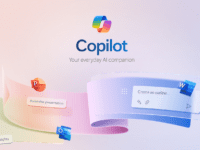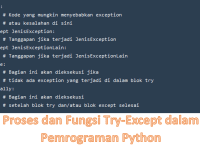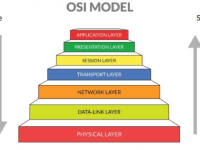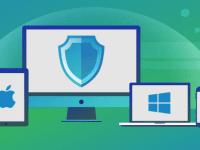How to Activate Your Apple ID: A Step-by-Step Guide – Are you excited to explore the incredible world of Apple services and apps? To access all the features and benefits, you need to activate your Apple ID. In this guide, we’ll walk you through the process step by step, ensuring that you have a seamless experience. So, let’s dive in and activate your Apple ID!
Understanding Apple ID
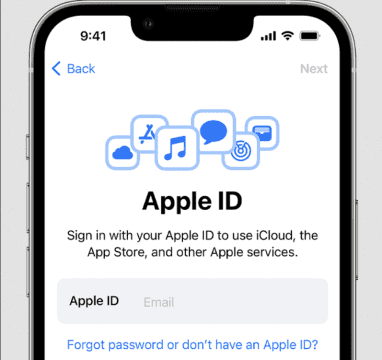
Before we jump into the activation process, let’s briefly understand what an Apple ID is and why it is essential.
Definition and Purpose
Your Apple ID is a personal account that allows you to access various Apple services and apps. It acts as a gateway to the Apple ecosystem, enabling you to enjoy services like the App Store, iCloud, Apple Music, and more. With a single Apple ID, you can seamlessly connect and sync your Apple devices, making your digital life more convenient.
Also Read : [Solved] How To Fix Apple Id Not Active
Benefits and Features
Activating your Apple ID unlocks a world of possibilities. You gain access to a vast collection of apps, games, and entertainment options through the App Store. Additionally, you can securely store your files, photos, and documents in iCloud, ensuring they are always accessible across your Apple devices. With Apple Music, you can stream millions of songs and explore curated playlists. And don’t forget Apple TV+, offering exclusive shows and movies. So, let’s get your Apple ID activated and start enjoying these incredible services!
How to Activate Your Apple ID: A Step-by-Step Guide
Step 1: Creating an Apple ID
To activate your Apple ID, you first need to create one. Follow these simple steps:
- Visit the Apple ID Account Page.
- Click on “Create Your Apple ID.”
- Fill out the required information, such as your name, email address, and password. Make sure to choose a strong password to protect your account.
Step 2: Verifying Your Apple ID
After creating your Apple ID, you need to verify it to ensure its authenticity. Here’s what you need to do:
- Check your email inbox associated with the provided email address.
- Look for an email from Apple and open it.
- Click on the verification link provided in the email.
- Complete the verification process by following the instructions.
Step 3: Activating Your Apple ID
Once you’ve verified your Apple ID, it’s time to activate it. Here are the steps to activate your Apple ID:
- Sign in to your Apple ID using the credentials you created.
- Provide the necessary security information, such as your date of birth and security questions. This information helps protect your account and enables account recovery if needed.
- Set up Two-Factor Authentication for an extra layer of security. This feature ensures that only you can access your account, even if someone has your password.
Step 4: Enjoying Apple Services
Congratulations! You have successfully activated your Apple ID. Now, it’s time to explore and enjoy Apple’s range of services and apps. Here are a few highlights:
App Store
Discover and download millions of apps, ranging from games, productivity tools, educational apps, and more. The App Store offers a vast collection of apps to enhance your Apple device experience.
iCloud
With iCloud, you can securely store your files, photos, videos, and more, and access them from any Apple device. It’s a seamless way to keep your data in sync and ensure it’s always available when you need it.
Apple Music
Enjoy a vast library of music with Apple Music. Stream your favorite songs, create personalized playlists, and explore new artists and genres. Apple Music provides a fantastic audio experience.
Apple TV+
Immerse yourself in captivating TV shows and movies with Apple TV+. From exclusive content to critically acclaimed productions, Apple TV+ offers a unique streaming experience.
Troubleshooting and Common Issues
While activating your Apple ID, you might encounter a few hiccups. Here are some common issues and troubleshooting tips:
Invalid Apple ID or Password
If you receive an error message stating that your Apple ID or password is invalid, double-check the information you provided. Make sure there are no typos or mistakes. If the issue persists, use the account recovery options provided on the Apple website.
Forgotten Apple ID
In case you forget your Apple ID, you can recover it by visiting the Apple ID account page and using the account recovery options available. Follow the instructions provided, and you’ll regain access to your Apple ID.
Two-Factor Authentication Issues
If you face any problems with setting up Two-Factor Authentication or encounter issues during the authentication process, reach out to Apple Support for assistance. They will guide you through the troubleshooting steps and help resolve the problem.
Conclusion
Congratulations on successfully activating your Apple ID! You are now ready to explore the vast array of Apple services and apps. With your activated Apple ID, you can dive into the App Store, enjoy seamless file syncing with iCloud, stream your favorite tunes with Apple Music, and get lost in the captivating world of Apple TV+. Start leveraging the power of your Apple devices and unlock endless possibilities today!
FAQs
- How long does it take to activate an Apple ID?
- The activation process for an Apple ID usually takes just a few minutes. However, the verification step may require some additional time, depending on email delivery and response times.
- Can I use the same Apple ID on multiple devices?
- Yes, you can use the same Apple ID on multiple devices. It allows you to sync your data, apps, and purchases across all your Apple devices seamlessly.
- What should I do if I forget my Apple ID password?
- If you forget your Apple ID password, you can initiate the password recovery process by visiting the Apple ID account page. Follow the instructions provided to reset your password.
- Is it possible to change my Apple ID email address?
- Yes, you can change your Apple ID email address. Visit the Apple ID account page, sign in with your current Apple ID, and navigate to the “Edit” section. From there, you can update your email address.
- Can I activate my Apple ID without a credit card?
- Yes, it is possible to activate your Apple ID without a credit card. During the account creation process, you can select the option to set up your Apple ID without a payment method. However, keep in mind that certain features and services may require a payment method in the future.