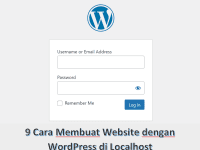Minecraft: How to Install and Download Optifine 1.20 – Are you a Minecraft enthusiast looking to enhance your gaming experience? Optifine is a popular mod that can significantly improve the performance and visuals of Minecraft. In this article, we will guide you on how to install and download Optifine 1.20, the latest version of this amazing mod. So, grab your pickaxe and let’s dive into the world of Optifine!
Introduction to Optifine
Optifine is a powerful mod for Minecraft that enhances the game’s graphics, performance, and overall optimization. It allows players to customize various visual settings, improve frame rates, and add advanced graphical effects. With Optifine, you can unlock the true potential of Minecraft and take your gaming experience to the next level.
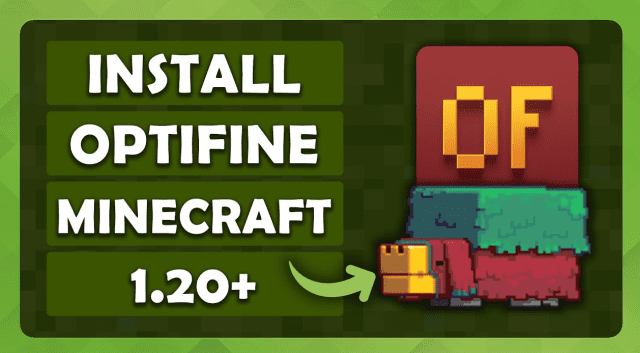
System Requirements
Before installing Optifine 1.20, make sure your system meets the following requirements:
- Operating System: Windows, macOS, or Linux
- Minecraft Version: 1.20
- Java: Latest version of Java installed
Downloading Optifine
To download Optifine 1.20, follow these steps:
- Open your preferred web browser and visit the official Optifine website.
- Navigate to the Downloads section.
- Look for the download link corresponding to Optifine 1.20 and click on it.
- The download will start automatically. Wait for it to complete.
Installing Optifine
Now that you have downloaded Optifine, let’s proceed with the installation process:
- Locate the downloaded Optifine file (usually a .jar file) on your computer.
- Double-click the file to launch the Optifine installer.
- Follow the on-screen instructions to complete the installation. Make sure to select the correct Minecraft version (1.20) during the installation process.
Configuring Optifine
Once Optifine is installed, you need to configure it to suit your preferences. Here’s how:
- Launch the Minecraft Launcher.
- Click on “Installations” and select the Optifine installation you just created.
- Click on “Play” to launch Minecraft with Optifine.
- Once in the game, go to the Options menu and select “Video Settings.”
- Explore the various graphical options available in Optifine and adjust them according to your preference. You can customize details like render distance, graphics quality, shaders, and more.
Testing Optifine
To ensure Optifine is working correctly, follow these steps:
- Load a Minecraft world or create a new one.
- Observe the improved graphics and performance.
- Test different settings and features to find the optimal configuration for your system.
Optifine Features and Customization
Optifine offers a wide range of features and customization options to enhance your Minecraft experience. Some of the notable features include:
- HD textures and resource packs support
- Dynamic lighting and shadows
- Better weather effects
- Advanced rendering options
- Customizable animations
- Connected textures for blocks
- Zoom functionality
- And much more!
Experiment with these features to create a personalized Minecraft environment that suits your style of play.
Conclusion
Congratulations! You have learned how to install and download Optifine 1.20, a fantastic mod that enhances the visuals and performance of Minecraft. By following the steps outlined in this article, you can optimize your Minecraft gaming experience and enjoy a whole new level of immersion. Remember to always download Optifine from the official website and stay up to date with the latest versions for the best results.
FAQs
Q1: Can I use Optifine with other mods? Yes, Optifine is compatible with many other mods. However, some mods may require specific configurations or patches to work correctly alongside Optifine.
Q2: Is Optifine available for Minecraft Bedrock Edition? No, Optifine is currently only available for the Java Edition of Minecraft.
Q3: Can I install Optifine on a multiplayer server? Yes, as long as the server allows the use of mods, you can install Optifine and enjoy its benefits while playing on multiplayer servers.
Q4: Is Optifine safe to use? Optifine is widely used by the Minecraft community and is generally considered safe. However, it is essential to download Optifine from the official website to ensure you have the legitimate and most up-to-date version.
Q5: Do I need to reinstall Optifine when updating Minecraft? Yes, whenever you update Minecraft to a new version, you will need to download and install the corresponding version of Optifine to ensure compatibility.