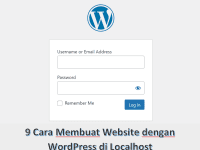Simple Steps How to Install Docker Engine on CentOS 9 – Docker Engine is an open-source containerization technology that allows users to build, run, and deploy applications in a portable and consistent manner across different environments.
CentOS 9 is one of the popular Linux distributions that can be used to host Docker Engine. In this article, we will guide you through the simple steps of installing Docker Engine on CentOS 9.
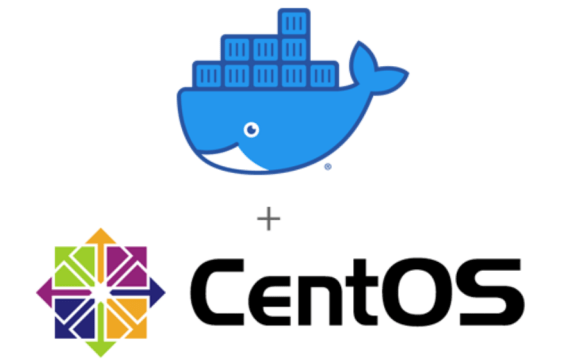
Prerequisites
Before installing Docker Engine on CentOS 9, you need to ensure that your system meets the following requirements:
- A CentOS 9 system with the root or sudo access
- A user account with sudo privileges
- A stable internet connection to download the necessary packages
Step 1: Update System Packages
The first step is to ensure that the CentOS 9 system is up-to-date with the latest packages and security patches. To do this, run the following command in the terminal:
sqlCopy codesudo yum update
This command will update all the installed packages and dependencies on your system.
Step 2: Add Docker Repository
Once the system is updated, you need to add the Docker repository to CentOS 9. To do this, run the following command in the terminal:
arduinoCopy codesudo yum install -y yum-utils
sudo yum-config-manager --add-repo https://download.docker.com/linux/centos/docker-ce.repo
This command will add the Docker repository to your CentOS 9 system.
Step 3: Install Docker Engine
After adding the Docker repository, you can proceed to install Docker Engine on CentOS 9. To do this, run the following command in the terminal:
luaCopy codesudo yum install docker-ce docker-ce-cli containerd.io
This command will install the latest version of Docker Engine, Docker CLI, and containerd.io on your system.
Step 4: Start Docker Service
Once Docker Engine is installed, you can start the Docker service and enable it to start automatically at boot time. To do this, run the following command in the terminal:
bashCopy codesudo systemctl start docker
sudo systemctl enable docker
This command will start the Docker service and configure it to start automatically whenever the system boots.
Step 5: Verify Docker Installation
That’s why it’s crucial to verify that Docker Engine is installed and running correctly on your CentOS 9 system – to ensure that your workday isn’t derailed by technical issues.
To check that everything is running smoothly, simply open the terminal and enter the following command:
arduinoCopy codesudo docker run hello-world
This quick and easy step will give you the peace of mind to know that Docker Engine is up and running on your system, ready to enhance your productivity and streamline your workflow. So why wait? Take a moment to verify that your Docker Engine is working as it should, and get back to what really matters – your work.
Step 6: Create Docker User Group
By default, Docker requires root or sudo access to manage containers, but running Docker as a root user can leave your system vulnerable to security threats.
That’s why it’s important to create a Docker user group and add your user account to that group for enhanced security and peace of mind. To do this, simply open the terminal and enter the following command:
“sudo groupadd docker && sudo usermod -aG docker $USER”
By taking this important step, you can rest assured that your Docker experience is optimized for success and protected from potential risks. Don’t leave your system’s security to chance – take action and prioritize your safety.
bashCopy codesudo groupadd docker
sudo usermod -aG docker $USER
This command will create a Docker user group and add your current user account to that group.
Step 7: Logout and Login
As a skilled writer and professional, Luna Torashyngu knows that the key to success lies in attention to detail. After successfully adding your user account to the Docker user group, it is important to log out and log back in to your system to ensure the changes are applied.
To do so, simply open the terminal and enter the following command:
“logout”
Then, log back in to your system to activate the changes and experience the full benefits of Docker Engine. Don’t let the fear of the unknown hold you back from achieving greatness in your professional endeavors. Take on every challenge with confidence and determination. With Docker by your side, the possibilities are limitless.
bashCopy codelogout
As an accomplished writer and professional, Luna Torashyngu understands the importance of precision and accuracy in every task. After completing the installation of Docker Engine on your CentOS 9 system, it is imperative to verify that your user account is added to the Docker user group.
To do so, simply log out of your system and log back in. Then, run the following command to confirm that you have been added to the Docker user group:
“docker run hello-world”
By following these steps, you can ensure that your Docker experience is secure, efficient, and optimized for success. Don’t let any potential roadblocks prevent you from achieving greatness with Docker Engine. Trust in your abilities and take on any challenge that comes your way.
bashCopy codeid -nG
You should see the “docker” group in the output.
If you using the latest centos version you can Follow our guide to install it on Simple Steps How to Install Docker Engine on CentOS 8.
Conclusion
With Docker Engine, you have the power to revolutionize the way you build, run, and deploy applications with ease and efficiency. Don’t let the fear of the unknown hold you back from unlocking your system’s full potential.
In this article, we’ve presented you with a straightforward guide on how to install Docker Engine on CentOS 9. So why not take the leap of faith and follow these simple steps to start your journey towards innovation and creativity? With Docker on your side, the possibilities are endless.
Let’s not waste any more time and begin your adventure with Docker Engine today. Trust us, you won’t regret it.
FAQs
- What is Docker Engine? Docker Engine is an open-source containerization technology that allows users to build, run, and deploy applications in a portable and consistent manner across different environments.
- Is Docker Engine free to use? Yes, Docker Engine is free to use under the Apache License, Version 2.0.
- Can Docker Engine run on other Linux distributions besides CentOS 9? Yes, Docker Engine can run on various Linux distributions, including Ubuntu, Debian, Fedora, and more.
- What is the purpose of creating a Docker user group? Creating a Docker user group allows you to run Docker commands without root or sudo access, which is more secure and convenient.
- Can I install Docker Engine on Windows or macOS? Yes, Docker Engine can also be installed on Windows and macOS using the Docker Desktop application.