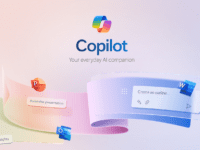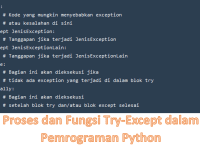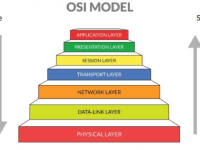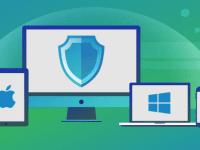Generative AI Fill Photoshop Unlock Your Creativity with Adobe’s – Are you captivated by the possibilities that advancements in AI bring, but find it daunting to learn and adapt to new tools? Fear not, as Adobe has come to your rescue! The undisputed king of photo editors now introduces artificial intelligence (AI)-generated effects through Generative Fill. This innovative feature is supported by Adobe’s Firefly family of creative generative AI models, allowing you to effortlessly enlarge photos and add or remove objects with ease.
With a mission to provide customers with a creative co-pilot that accelerates ideation, exploration, and production, Adobe takes its first step towards incorporating generative AI into existing creative processes throughout the Creative Cloud ecosystem.
Wait a moment, have you met Adobe Firefly AI yet? It proudly holds the title of “the world’s first ethical text-to-image generation tool,” according to Adobe. It boasts remarkable capabilities such as text-to-image conversion, text effects tools, and the upcoming Recolor vectors addition. To dive into the intricacies of using Adobe Firefly AI and obtain detailed information, refer to the related article. But if you’re eager to explore how to make the most of the new generative AI features in Photoshop, keep reading and let your imagination fill in the blanks!
Adobe Generative AI Fill Photoshop

Generative Fill in Photoshop, integrating Adobe Firefly’s powerful generative AI capabilities, represents the latest move by Adobe in the AI race. This Firefly-powered Generative Fill revolutionizes your workflow, allowing you to effortlessly add, expand, or remove elements from images in a non-destructive manner using simple text prompts. With an ambitious roadmap that will redefine workflows across Creative Cloud, Document Cloud, Experience Cloud, and Adobe Express, this beta edition of Photoshop becomes the first Creative Cloud product to fully embrace Firefly.
By selecting a specific area of an image using the lasso or any other selection tool, users can now witness the magic of Generative Fill. The selected area is automatically filled with generated images based on a text prompt, seamlessly integrating perspective, lighting, and aesthetic elements from the source image. Shadows and reflections are included when relevant, ensuring a cohesive composition.
Also Read : What is My Photo Stream on iPhone
Generative AI Fill Photoshop Features
Although Adobe entered the generative AI space slightly later than some of its competitors, the company has made remarkable progress in recent weeks. Following the beta release and subsequent success of Adobe Firefly, the technology has now been seamlessly integrated into the industry-standard Photoshop.
Let’s explore the remarkable features of Adobe Photoshop AI:
- Powered by Firefly: Firefly is trained on Adobe Stock’s extensive collection of licensed, high-resolution professional-grade photos. This ensures that any generated content is original and does not infringe upon anyone’s intellectual property.
- Idea to Image: Modify photos in astonishing ways by adding, removing, or extending their content, unleashing your creativity to the fullest.
- Edit Non-Destructively: Generative layers enable you to create new elements without affecting the original image, allowing you to experiment with different looks and styles effortlessly.
- Create at a Transformative Rate: Embrace incredible ideas, explore new concepts, and effortlessly produce numerous unique, high-quality creations.
- Available as a Web Tool: The Firefly beta version now offers online access to the Generative Fill capabilities, allowing users to experience its potential before it is released to the wider public.
Photoshop remains the industry standard, and this update opens up intriguing new possibilities for its users. However, before you embark on this creative journey, you need to learn how to access Photoshop AI.
How to Access Generative Fill in Photoshop?
Adobe envisions that Firefly Generative Fill will become a default option in Photoshop by the end of the year. However, currently, this functionality is exclusively available in Photoshop’s beta version. Accessing the beta features is a simple process. Here’s what you need to do after subscribing to Adobe’s Creative Cloud, which includes Photoshop and other individual apps, as well as the photography bundle featuring Lightroom:
- Open the Creative Cloud desktop app.
- Click on “Beta apps” in the left column.
- Look for the “Photoshop (Beta)” app and click the “Install” button.
- Once installed, you’ll find Photoshop beta listed under “Installed beta apps.”
- Click the “Open” button to launch Photoshop beta.
- To confirm that you’re using the beta version, go to Help > About Photoshop in the Windows menu bar. On a Mac, you’ll see “Photoshop (Beta)” in the Menu Bar, replacing the usual “Photoshop” label.
Follow these instructions to access Photoshop’s beta version and explore experimental features like Firefly Generative Fill before they are available to the wider public later this year.
Now, it’s time to learn how to harness the power of Photoshop AI and its new Generative Fill feature.
How to Use Photoshop AI: Generative Fill in Action
If you’re already familiar with generative AI, using “Photoshop AI” and its new Generative Fill option is a breeze. Simply follow these steps:
- Open Photoshop’s beta app.
- Select the area of the image you want to modify.
- Click on “Generative Fill.”
- Describe what you want to generate in the selected area using text prompts. For example, you could type “a serene beach scene” or “a vibrant cityscape.”
- Photoshop will generate multiple options for you to choose from.
Photoshop automatically applies the modifications to your image, allowing you to preview the changes in real-time before finalizing them. You can also customize the settings of the Generative Fill tool to achieve the best possible results.
For a better understanding of this feature, consult the following guides by Adobe:
- “Generative Fill’s ability to facilitate rapid and effortless experimentation is a game-changer. By simply typing out your wild and imaginative concepts, you can bring them to life instantly. As a result, you can generate more original ideas due to the increased speed and simplicity of experimentation.”
- “AI-generated images are revolutionizing the world, and you can’t afford to miss out.”
Generative Fill Greyed Out: Fixes & Reasons
Please note that users under the age of 18 with a Creative Cloud Individual license, as well as CC Teams, CC Enterprise, and our Educational customers, do not currently have access to Generative Fill in the Photoshop (beta) app.
Users under the age of 18 will see the Generative Fill option but won’t be able to utilize it. Additionally, the functionality is inactive for non-RGB 8/16 bits documents. If you hover over the Generate button, a tooltip will provide an explanation as to why you can’t use it.
Adobe’s commitment to advancing the field of generative AI has led to this exciting development. With Generative Fill, you can unlock a new realm of creative possibilities and explore the uncharted territories of artistic expression.
So, are you ready to embark on this creative journey with Adobe Photoshop AI and its Generative Fill? Discover the limitless possibilities and let your imagination soar!
Conclusion
In the ever-evolving world of digital creativity, Adobe’s introduction of Generative AI Fill in Photoshop marks a significant leap forward. This powerful feature harnesses the capabilities of Adobe Firefly’s generative AI models to enhance your creative workflows, enabling you to effortlessly add, expand, or remove elements from images with just a few text suggestions. With Generative Fill, you become the co-pilot of your creative journey, unlocking new levels of ideation, exploration, and production.
FAQs
- Q: What makes Generative Fill in Photoshop a game-changer? A: Generative Fill empowers you to experiment rapidly and effortlessly. With just a few keystrokes, your wildest and most imaginative ideas come to life instantly. The speed and simplicity of this feature inspire the birth of more original concepts, propelling your creativity to new heights.
- Q: Are AI-generated images truly taking over the world? A: Absolutely! AI-generated images have become a force to be reckoned with, revolutionizing the creative landscape. Their impact spans across industries, from art and design to advertising and media. The possibilities are endless, and you can’t afford to miss out on this groundbreaking transformation.
- Q: What if the Generative Fill option appears greyed out? A: If you’re under 18 or have a Creative Cloud Individual license, CC Teams, CC Enterprise, or an Educational account, you may not currently have access to Generative Fill in the Photoshop (beta) app. However, rest assured that Adobe is continuously working to expand accessibility and provide equal opportunities for all users.
- Q: Why can’t I use Generative Fill in non-RGB 8/16 bits documents? A: The Generative Fill functionality is currently inactive for non-RGB 8/16 bits documents. This limitation is in place to ensure the optimal performance and compatibility of the feature.